
Configuring E-mail sent to a Microsoft Team to Deliver to Team Members
When a Microsoft Team is created, a corresponding Office 365 Group is also created. By default, e-mail sent to the team entry that appears in the Global Address List will deliver to the group mailbox but it will not be sent to members of the team. Team owners can use the instructions below to configure settings so that e-mail sent to the teams' Office 365 group mailbox will be delivered to team members.
Configure E-mail sent to a Microsoft Team listed in the GAL to Deliver to Team Members (must be performed by a Team Owner)
- Log in to the Office 365 Portal using an account that is an owner of the Microsoft Team.
- On the landing page, click the "Outlook" tile or select "Outlook" from the icons that appear when you click the grid icon in the top-left corner.
- Under the "Groups" section in the Outlook Web Access, click the group - the name of the group will be the same name as the Office 365 team.
- When the group mailbox loads, click the ellipsis "..." under the group name and then click "Settings"
- Click the "Edit Group" link.
- Check the checkbox labeled "Send all group conversations and events to members' inboxes..."
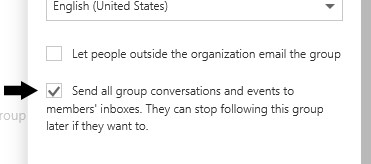
- Click "Save" link located at the top of the Edit Group settings frame.

